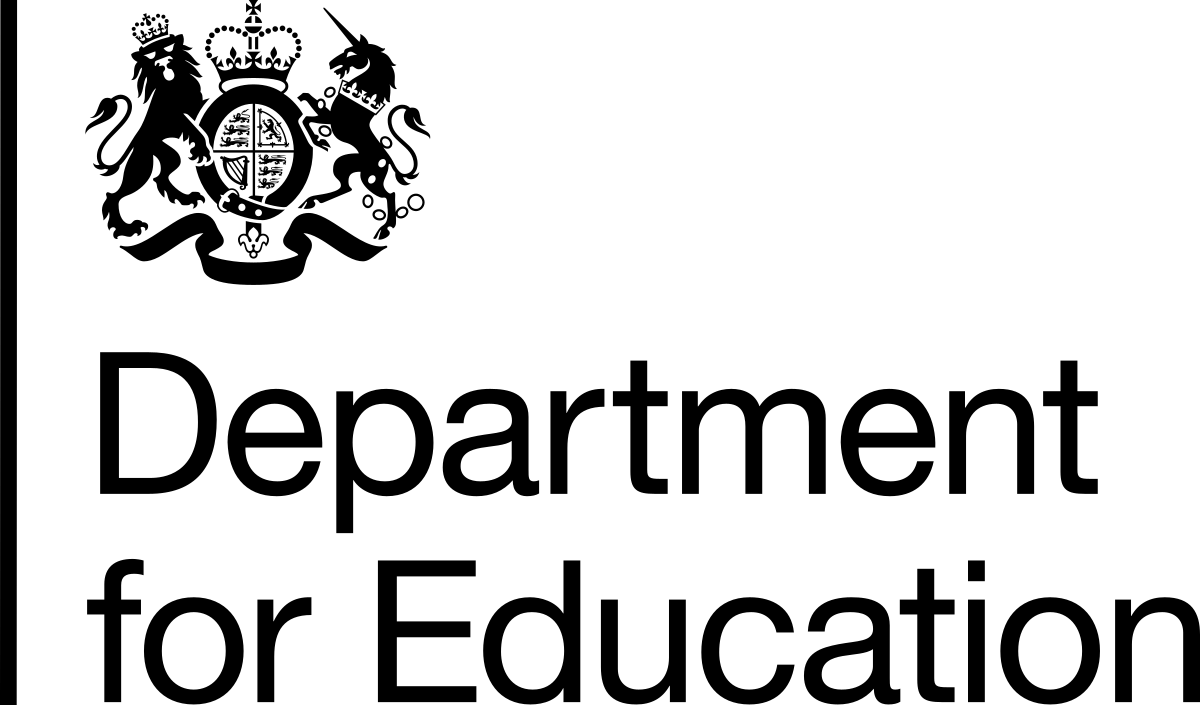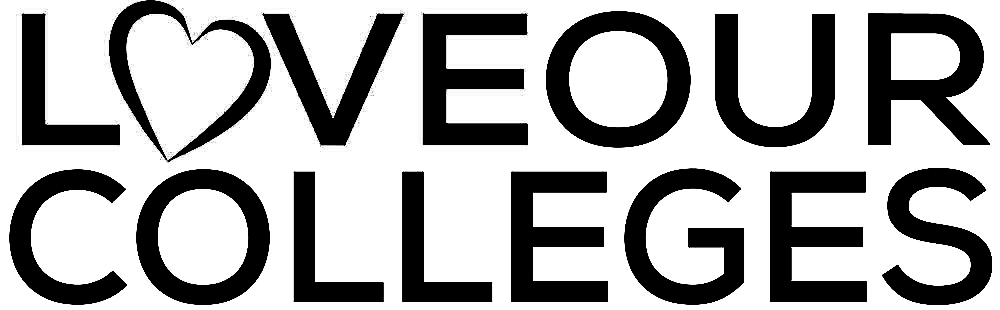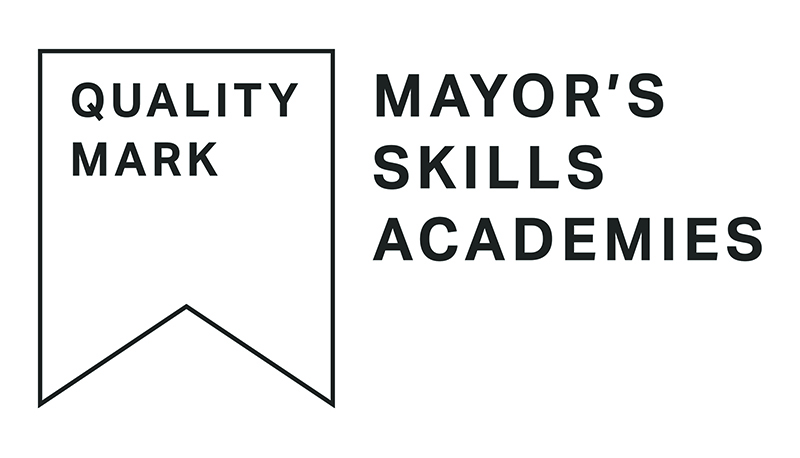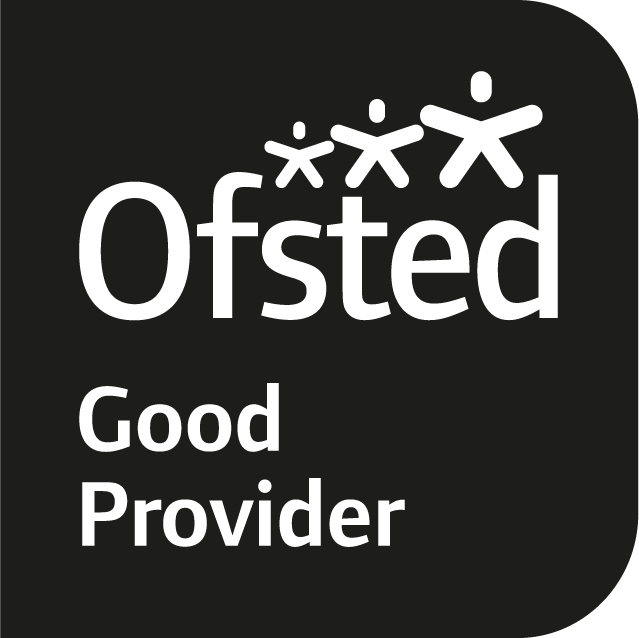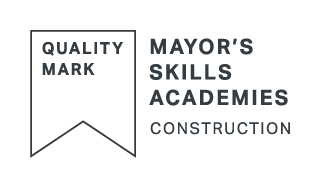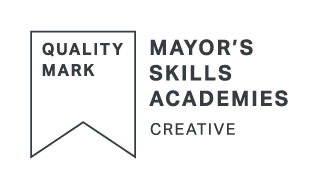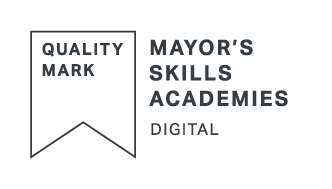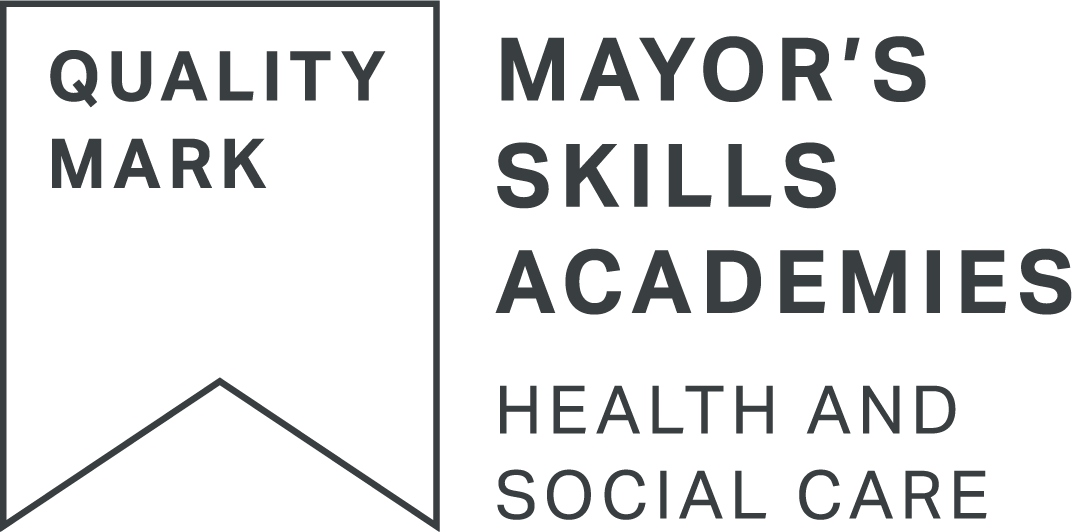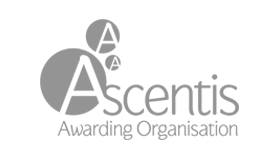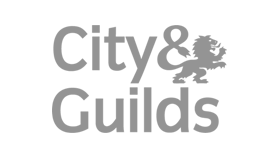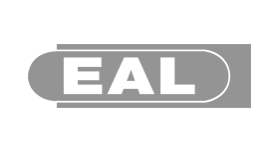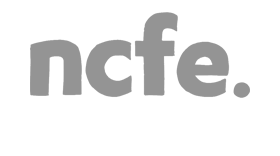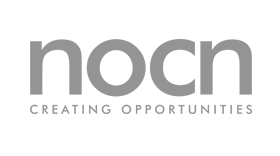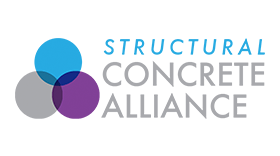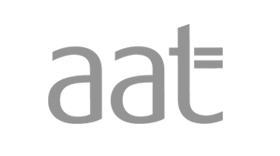Please see below for step by step instructions to help you log in to your work online. Please follow the picture guide below or click the video link at the bottom of the page.
Please switch off any other VPN tools when accessing college systems as this will result in you being blocked. (FYI: A VPN creates a virtual encrypted tunnel between you and a remote server operated by a VPN service. All your internet traffic is routed through this tunnel, so your data is secure from prying eyes. Best of all, your computer appears to have the IP address of the VPN server, masking your identity and location.)
- If you are having trouble with logging into college systems such as Microsoft Office 365, the VLE, eTrackr, Planet eStream or any student application please contact itservicedesk@ncclondon.ac.uk and give your name and student ID.
- Once you have logged in and need help contact Systems.innovation@ncclondon.ac.uk for support and advice.
If you don’t have a computer but have a games console and internet then you can still access online learning. You may need a USB keyboard, mouse and a headset for live sessions in Teams.
Xbox
- Plug a keyboard into the Xbox USB slot.
- Go to my games and apps.
- Find and select Microsoft Edge.
- Navigate to VLE You can also access Teams from here.
PlayStation
- Identify the PlayStation internet browser icon (WWW with dots around it).
- Press the PlayStation logo on the controller.
- Go to the library and find options for games and applications.
- Go to applications and you will find the internet browser.
- Navigate to VLE and log in as usual. You can also access Teams from here.